AmigaOS 2.3 Elderberry Release Notes
We are thrilled to announce the launch of AmigaOS 2.3 Elderberry
 !
This release marks a significant evolution in our software, with major updates aimed
at enhancing performance, user interaction, and integration capabilities.
From a robust Rust backbone to advanced teleoperation features,
every update brings you closer to seamless automation.
!
This release marks a significant evolution in our software, with major updates aimed
at enhancing performance, user interaction, and integration capabilities.
From a robust Rust backbone to advanced teleoperation features,
every update brings you closer to seamless automation.
Core Updates
-
Rust Implementation
- We've transitioned many of our core services from Python to Rust, significantly improving resource utilization, CPU performance and logging robustness. This foundational upgrade ensures a faster, more reliable system.
-
Improved boot up time
- We've significantly reduced the time it takes to boot up the brain.
Autonomy & Teleoperation
-
Real-time video streaming
- Introducing real-time streaming capabilities with WebRTC! Enjoy high-quality, low-latency video streams directly from your Amiga, enhancing both user experience and operational efficiency.
-
Colorful images
- Introducing both RGB and mono images. Get vivid details and sharp definition of the RGB images on the oak devices. Use the night-mode (mono images) for an extended view of the robot's surroundings and better visualization in low-light environments.
infoTo activate the night mode, you must use the web-app version of Autoplot. Simply press
Non the keyboard. -
Tool Control
- Take control of h-bridges and PTOs directly through the Autoplot app. Our new Tool Control panel, accessible via a dedicated button, displays all connected tools and provides user-friendly controls for operation.
-
Teleoperation
- Enhanced teleoperation capabilities allow you to control your Amiga and its tools using a a keyboard, a kartech, or an 8-BitDo controller. This update brings precision and ease to your hands, making operations smoother than ever.
Enhanced User Experience
-
Digital Twin
- Access a digital twin of your Amiga through any web browser.
Simply enter
<robot-name/ip-address>/in the address bar of your web browser to interact with your robot in real-time. The digital twin provides a seamless interface for monitoring and control.
infoIf accessing the digital twin of your Amiga using the robot's name, make sure to use the tailscale name. For example,if your brain's name is "aluminum-pineapple", you would access it by typing
http://aluminum-pineapple.tail0be07.ts.net/on the web browser address bar. - Access a digital twin of your Amiga through any web browser.
Simply enter
-
App Bar everywhere
- Enjoy a more functional and interactive app bar from everywhere.
- Both the GPS and Filter icons are now clickable, and will provide important logs that are helpful for troubleshooting your robot.
tipMake sure to check the possible reasons that will cause the filter to diverge.
- Enjoy the new
RECORDbutton on the app bar. Use it to start/stop recording logs from anywhere in the brain.
-
Fast app switching
- Enjoy improved times for opening and closing apps.
-
Revamped Launcher
- We have created a
Settingsmenu to allow users to make in depth adjustments to the various systems of the Amiga. - The
Filter,GPS, andRecorderapps were moved into Settings to keep the launcher apps more concise.
- Moreover, users can now control parameters of the filter and track follower services. Tune them to your specific needs!
- New PoE Switch Manager, useful for network diagnostic capabilities, including the ability to detect potential cabling issues with the cameras of your robot.
- We have created a
-
Preview images on log files
- We have added a preview functionality to the
File Managerapp. - If an image is part of your log, you can now preview it directly on the brain before saving it to a USB flash drive.
- We have added a preview functionality to the
-
Enhanced Wifi Manager
- Forget networks
- Turn wifi on/off for troubleshooting
- Quickly connect to known networks without typing in a password
Enhanced GPS
- NMEA GGA Message Integration
- Our GPS service now streams NMEA GGA messages back to the base station, allowing for seamless integration with third-party service providers and enhancing your geo-location capabilities.
Lots of new open source examples
- Enjoy lots of new open-source examples. From tool control to track planning.
Breaking Changes
- Custom Apps
- The template for custom apps (
manifest.json) had a minor change on itshttp_gui_portfield. It has been renamed toapp_route. Moreover, its corresponding value, has to be formatted as a string. Please note the""around its corresponding value ("8042").
- The template for custom apps (
{
"services": {
"example-service": {
"name": "example-service",
"type": "service",
"exec_cmd": "/farm_ng_image/venv/bin/python3 example_service.py",
"args": [
"--config",
"/opt/farmng/config.json",
"--port",
"8042"
],
"autostart": true,
"app_route": "8042",
"display_name": "Example Service"
},
}
}
- Exit Button
-
The launcher no longer provides an exit button for custom apps. Users need to manually add an ExitButton component. Follow these steps:
-
Create the ExitButton.tsx file in amiga-app-template/ts/src/components using the code from provided in the amiga-app-template repository.
-
Modify
App.tsxto include theExitButtoncomponenet:
-
-
import TopicMonitor from "./TopicMonitor";
import ExitButton from "./ExitButton";
function App() {
return (
<div className="App">
<header className="App-header">
<h1>Farm-ng Monitor</h1>
<TopicMonitor />
</header>
<ExitButton />
</div>
);
}
export default App;
- Rebuilt your project:
cd ts/
npm install
npm run build
Stay tuned for more updates as we continue to refine and expand the capabilities of the AmigaOS!
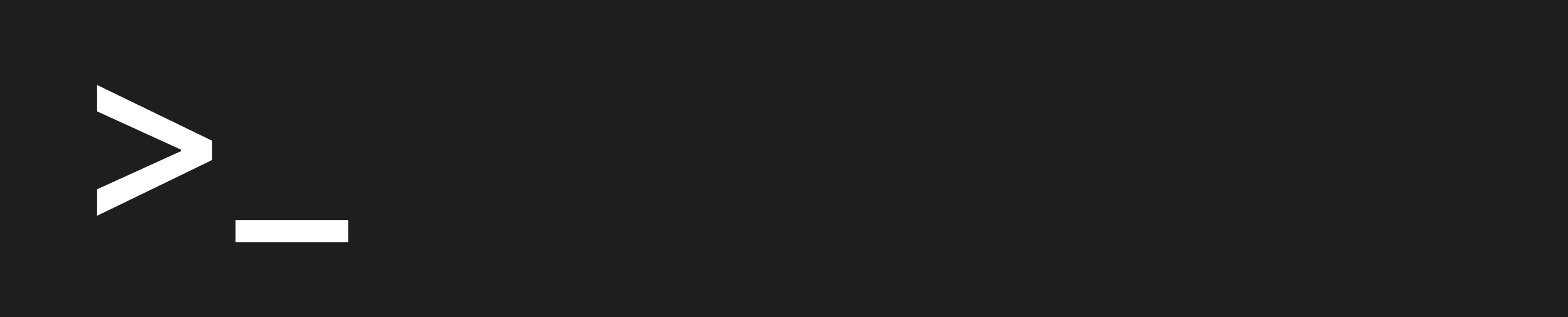
Happy coding 😎 from the Amiga Brain Team!